Views: 156 Author: Site Editor Publish Time: 2020-11-04 Origin: Site
Upgrade Background
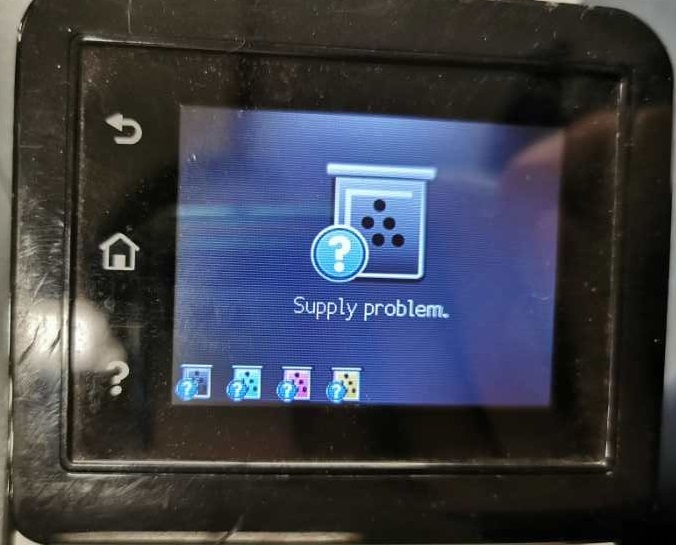
On November 2, 2020, Chipjet found HP released upgraded firmware (version: 20201021) to HP CF500 series printers via WIFI (or wired network), which caused the replacement chips in the market unrecognized by the printers and “Supply problem” was reported. As a result, Chipjet provides solution below for you to deal with the impact from this upgrade.
Chipjet’s Solution
I. Operation Steps on Printer
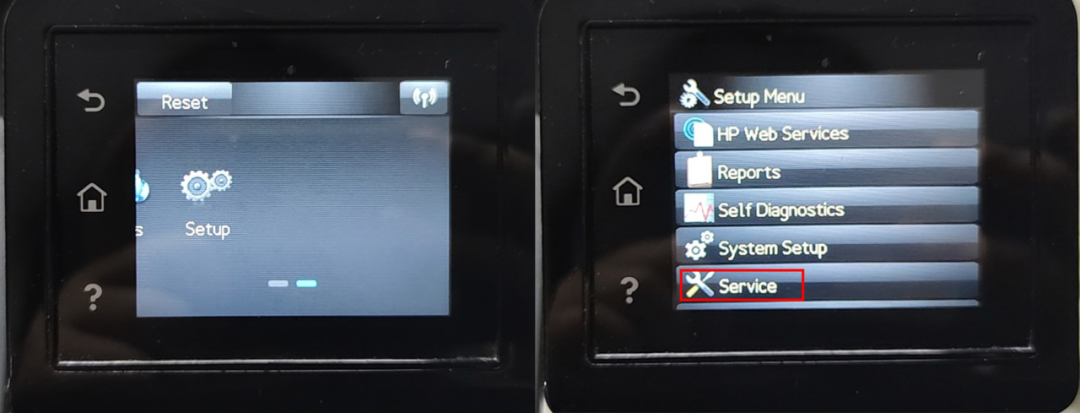
Click “Setup” on the printer and choose “Service”
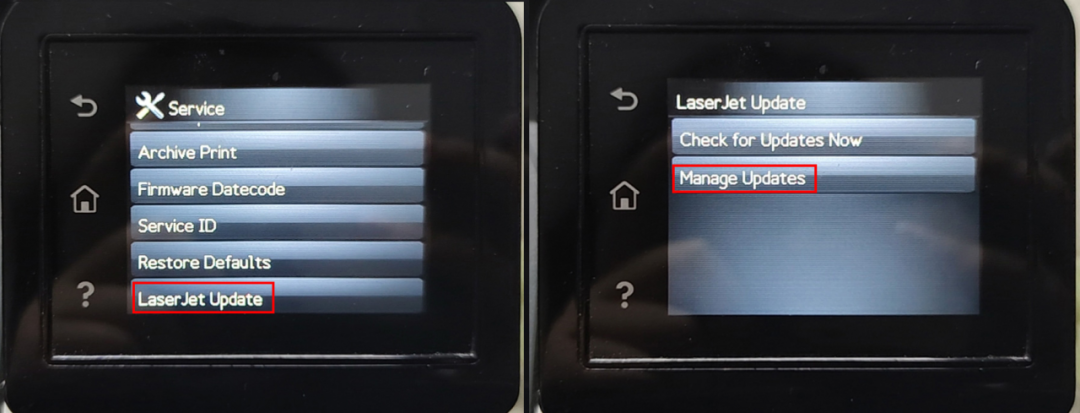
Select “Laser Jet Update” and click “Manage Updates”
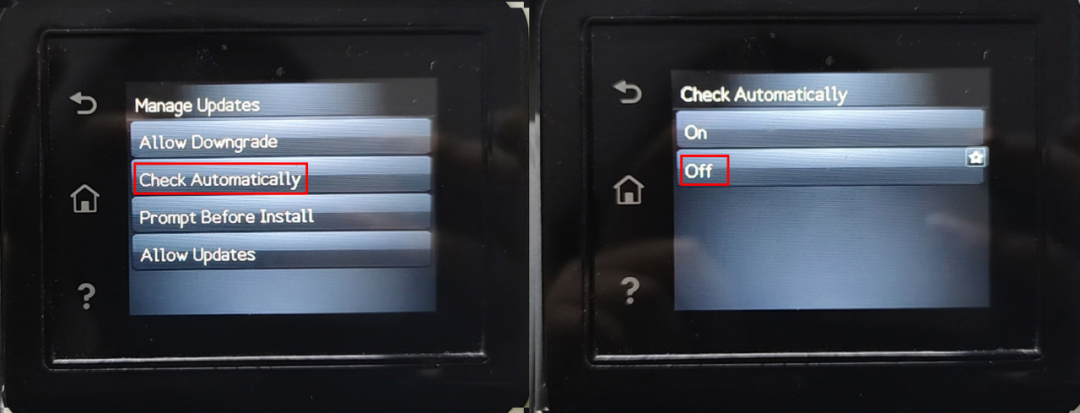
Choose “Check Automatically” and click “OFF”
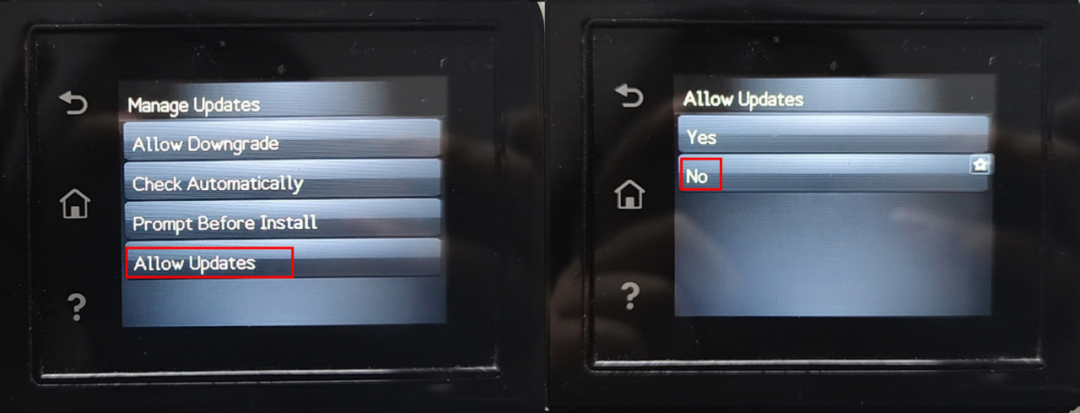
Click “Allow Updates” and check “NO”
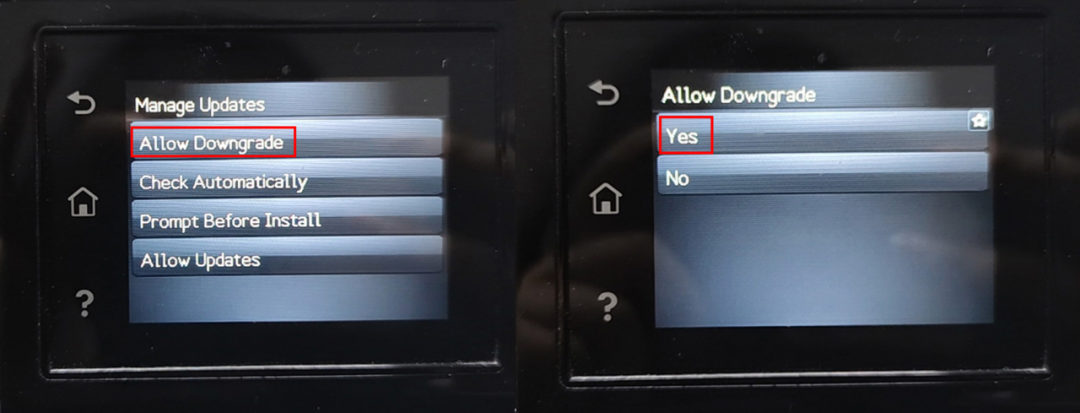
Click “Allow Downgrade” and check “YES”
II. Operation Steps on HP Website
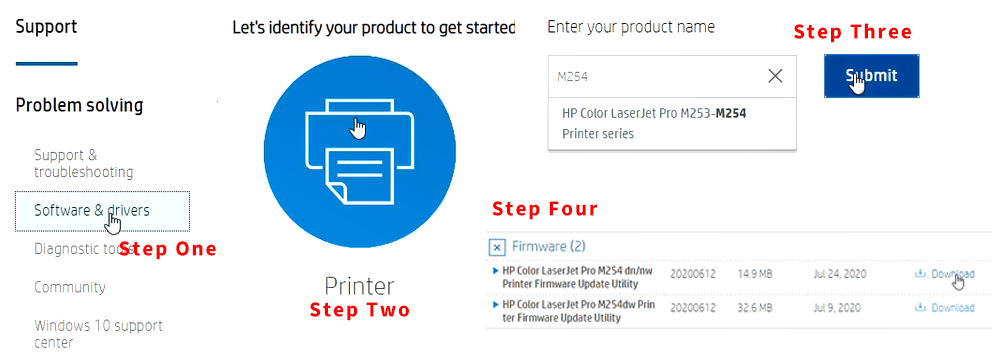
1. Visit HP website and select “Software and drivers” in the drop-down list.
2. Enter your printer name
3. Download the previous firmware upgrade package (current version: 20200621)
III. Downgrade Steps
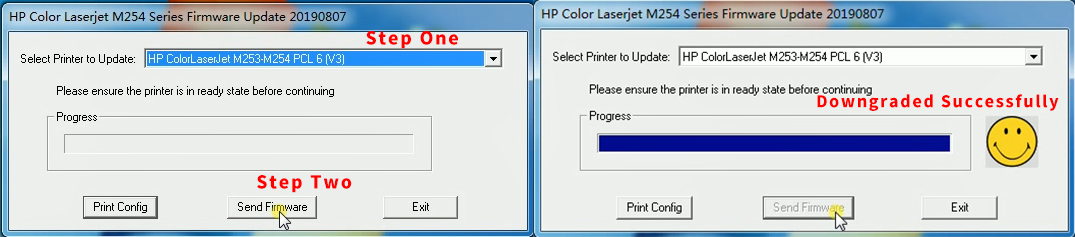
1. Open the downloaded firmware package and choose respective printer model. Then click “SendFirmware” to start upgrading.
2. The smiling face on the right means downgrade is successful.
Kindly Reminder:
The current downloadable firmware version on HP website is 20200612.
Do NOT download when it becomes 20201021.