Views: 5249 Author: Site Editor Publish Time: 2020-08-20 Origin: Site
HP has been upgrading its printers through general consumables by background operations for a long time, for example, deliver via WiFi or upgrade through computer driver and etc. Against this situation, Chipjet provides 4 methods of how to disable the automatic firmware upgrade.
Among the firmware upgrades of printers, some are related to the production date of printers. Let us learn how to recognize the production date of printers.
Method Ⅰ Check the Label on Back Side of the Printer
For Laser Printers
We can directly get the information from the label on back side of the printer. As the red column below shows, the production date of this printer is June 2019.

For Inkjet Printers
We can directly get the information from the serial number on back side of the printer.
For example: “TH88F1N0Q0”. The 3rd number from the left of serial number indicates the Year and the 4th indicates the Month. As a result, the production date of the printer is August 2018.
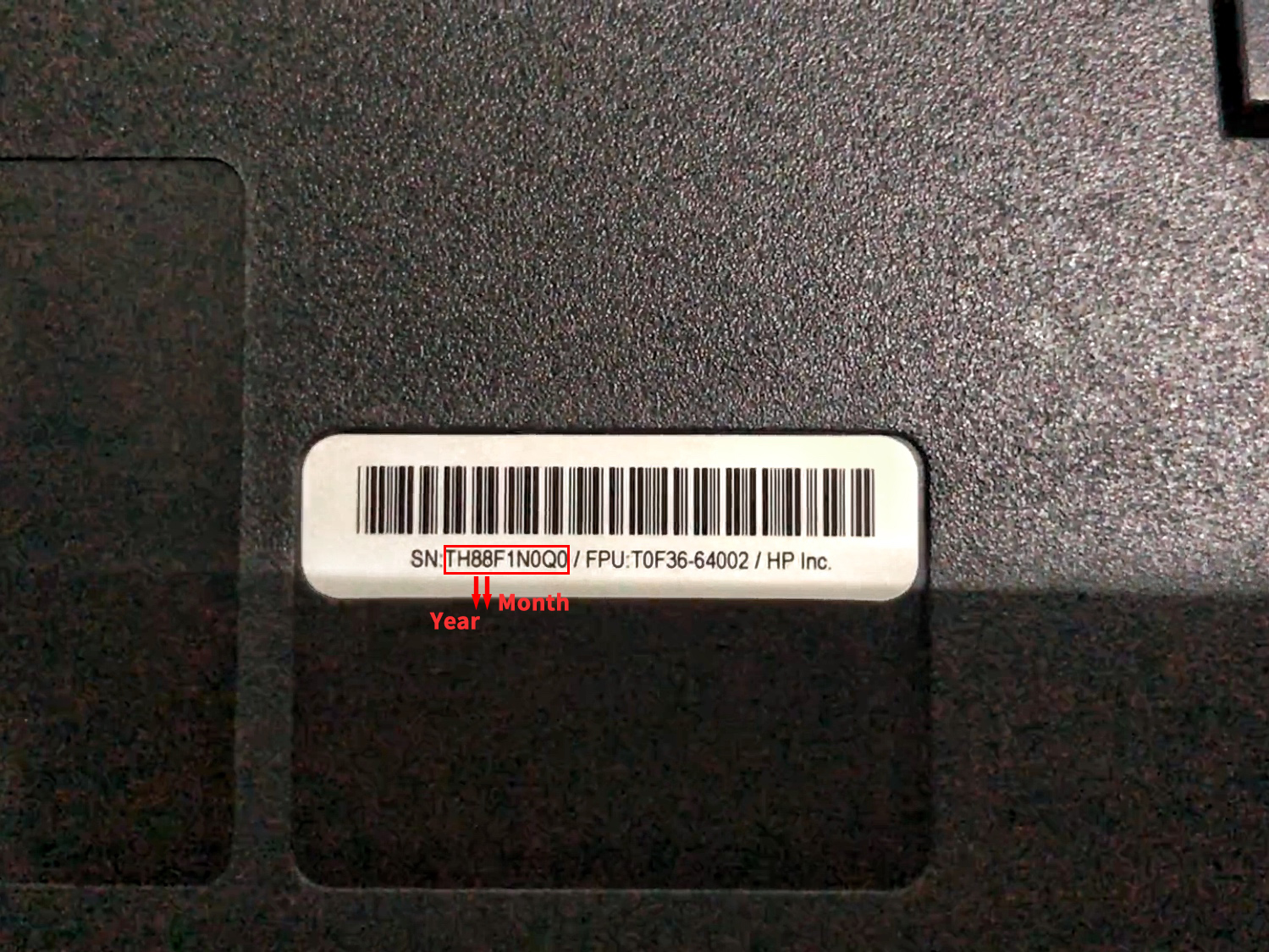
Method Ⅱ Check the disks at the bottom of printer
For Inkjet Printers
As the picture below shows:
The right disk (the figure pointed by the needle) indicates the year of the production date-2019;
The middle disk (the figure pointed by the needle) indicates the month of the production date-January (01);
The left disk (the figure pointed by the needle) indicates the exact day of production date-the 7th day (07).
As a result, the production date of this printer is January 7, 2019.

Method Ⅲ Check the serial number from the printer’s outer packing on HP official website
Input the serial number to search
Visit HP official website and click “Check warranty status” at the bottom
Enter the serial No. in the box and click “Check warranty”
Input the serial number & product number to search
Visit HP official website and click “Check warranty status” at the bottom
Enter the serial No. in the box and click “Check warranty”
The page shows: “This product cannot be identified by Serial Number alone.”
Then user needs to enter the corresponding product number to complete the request
Notice:
Since the warranty date can be modified after it was produced, it is possible that the “Start Date” info queried from the printer’s serial number can be different from its actual production date. So the production date obtained in this way is for reference only.